Image Registry
This topic describes using an image registry within a chaos experiment.
What is an image registry?
An image registry is a repository that hosts container images that are used by chaos experiments. Registries can be public or private. HCE allows you to use custom image registries for chaos experiments.
A custom image registry allows for storing container images securely, restricting access to authorized users and applications only.
- You can configure the image registry to be used with the default probes. If you haven't configured a probe yet, the experiment will use the default image registry.
- HCE doesn't provide image registry support at the moment for default probes.
Follow the steps below to use custom values or default values of the image registry in your chaos experiment.
This video provides a step-by-step walkthrough of configuring the Image Registry.
Why use a Custom Image Registry?
When the image you need to use for your chaos experiment is private, and the chaos experiments are required to be run for internal consumption, you can configure image registry as private and provide custom values to it. This way, you will have better control, and security when working with private images.
Depending on whether you use DDCR (Delegate Driven Chaos Runner) or dedicated chaos infrastructure, image registry settings is configured from account/organization/project/infrastructure settings or from the UI, respectively.
This feature is behind the feature flag CHAOS_IMAGEREGISTRY_DEV. Contact Harness Support to enable the feature.
- Harness Delegate / DDCR
- Dedicated chaos infrastructure
Permissions Required
Ensure you have at least View permissions to the project to execute chaos experiments.
To create or view an image registry, ask your admin to grant you the Create/Edit permissions from account/project/organization settings.
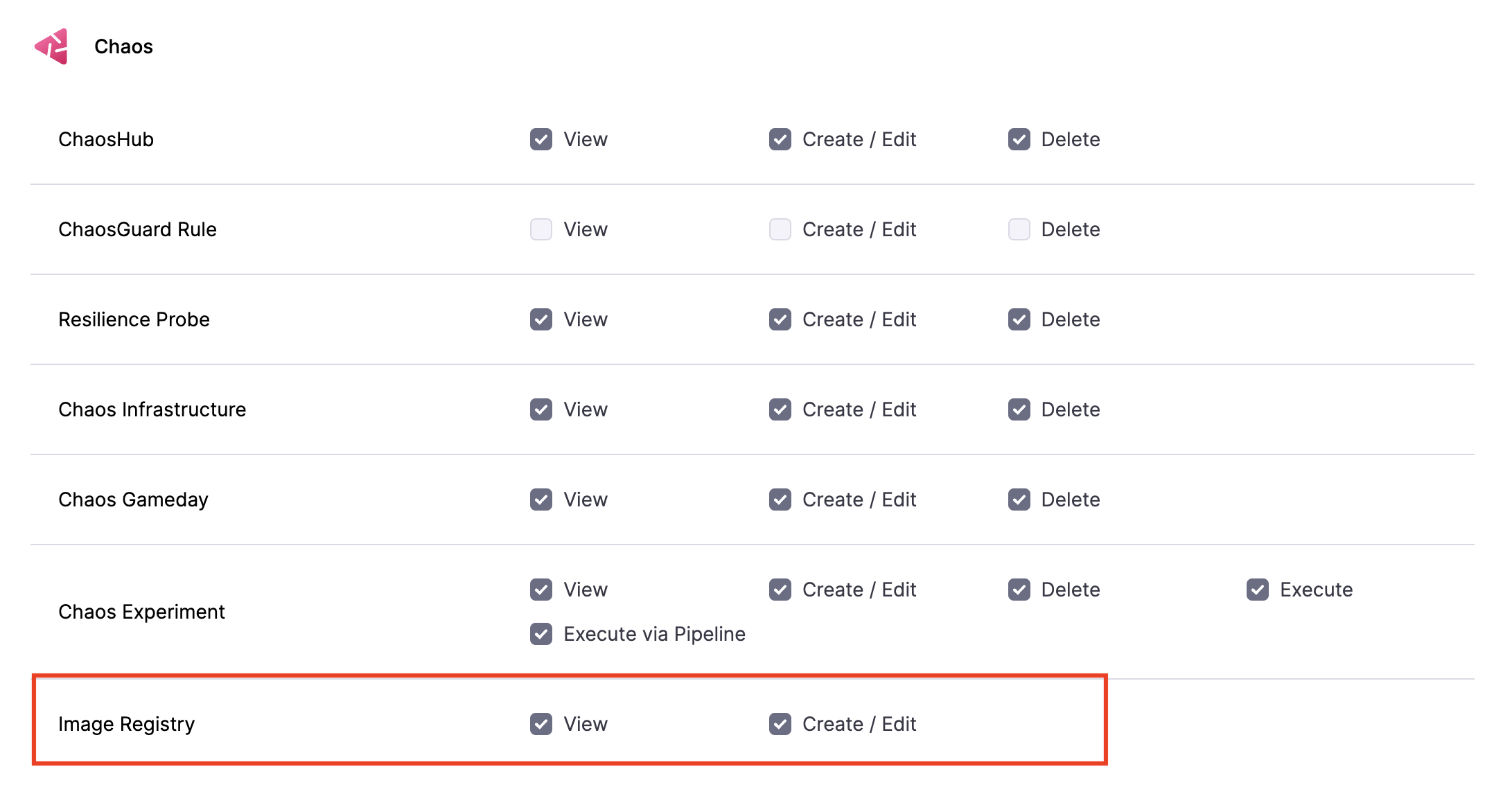
Configure Image Registry from Account/Organization/Project/Infrastructure settings
With appropriate permissions, you can configure image registry from the account or organization or project or infrastructure settings.
This approach provides flexibility and ensures you can manage image registry settings at different levels.
In this example, you will learn how to configure image registry from Account Settings.
-
Go to Account Settings -> Image Registry (For Chaos).
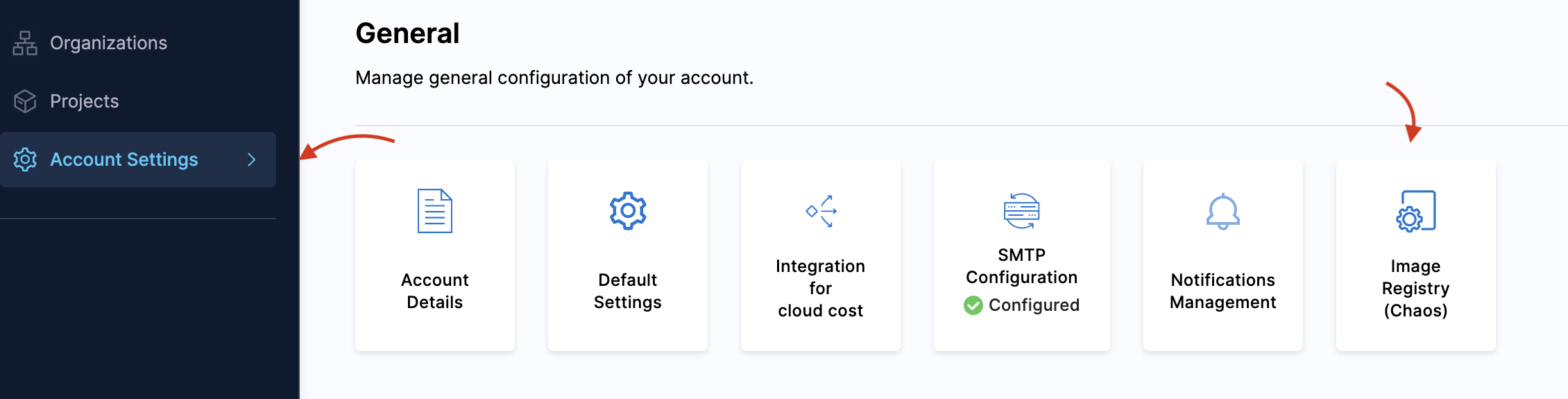
-
Provide registry details: a. Specify the server and account name. b. Choose the image registry type. c. Enable Allow Overrides option if you want to allow changes to image registry settings at lower levels, such as Organization, Project, or Infrastructure. For example, currently, you are in the Account scope. Allowing overrides will allow you to make changes to the image registry settings at the Organization, Project, and infrastructure levels.
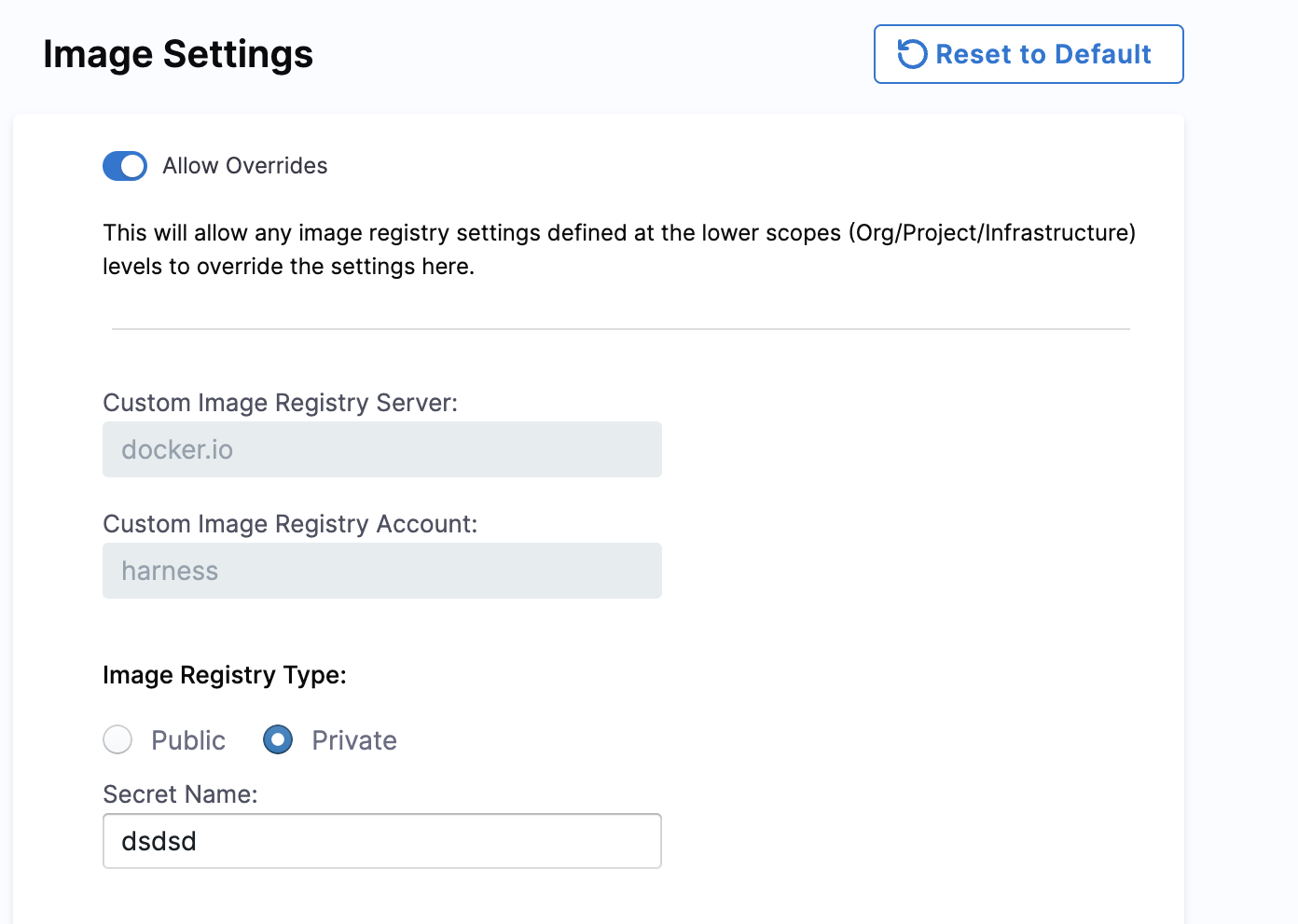
-
Use Custom Images (Optional):
a. Enable Use custom images if you want to provide custom images for the specified fields. b. Add your custom images in the fields shown in the screenshot.
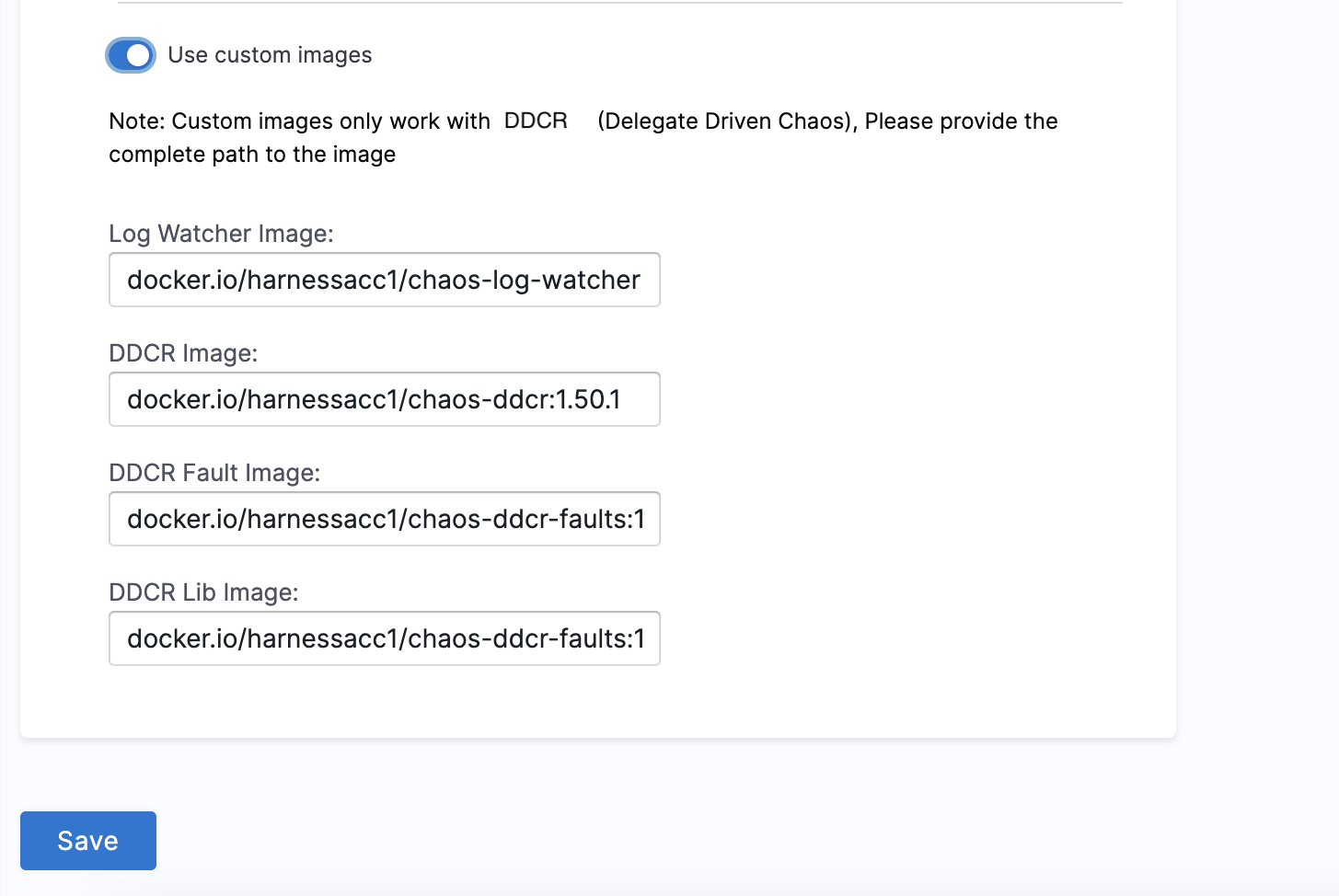
If you enable the Allow Overrides option, you can configure the image registry for infrastructures that are Supported by a Harness Delegate: a. Go to Environments > Infrastructure. b. Click Edit. c. Scroll to the bottom to access the Image Registry settings.
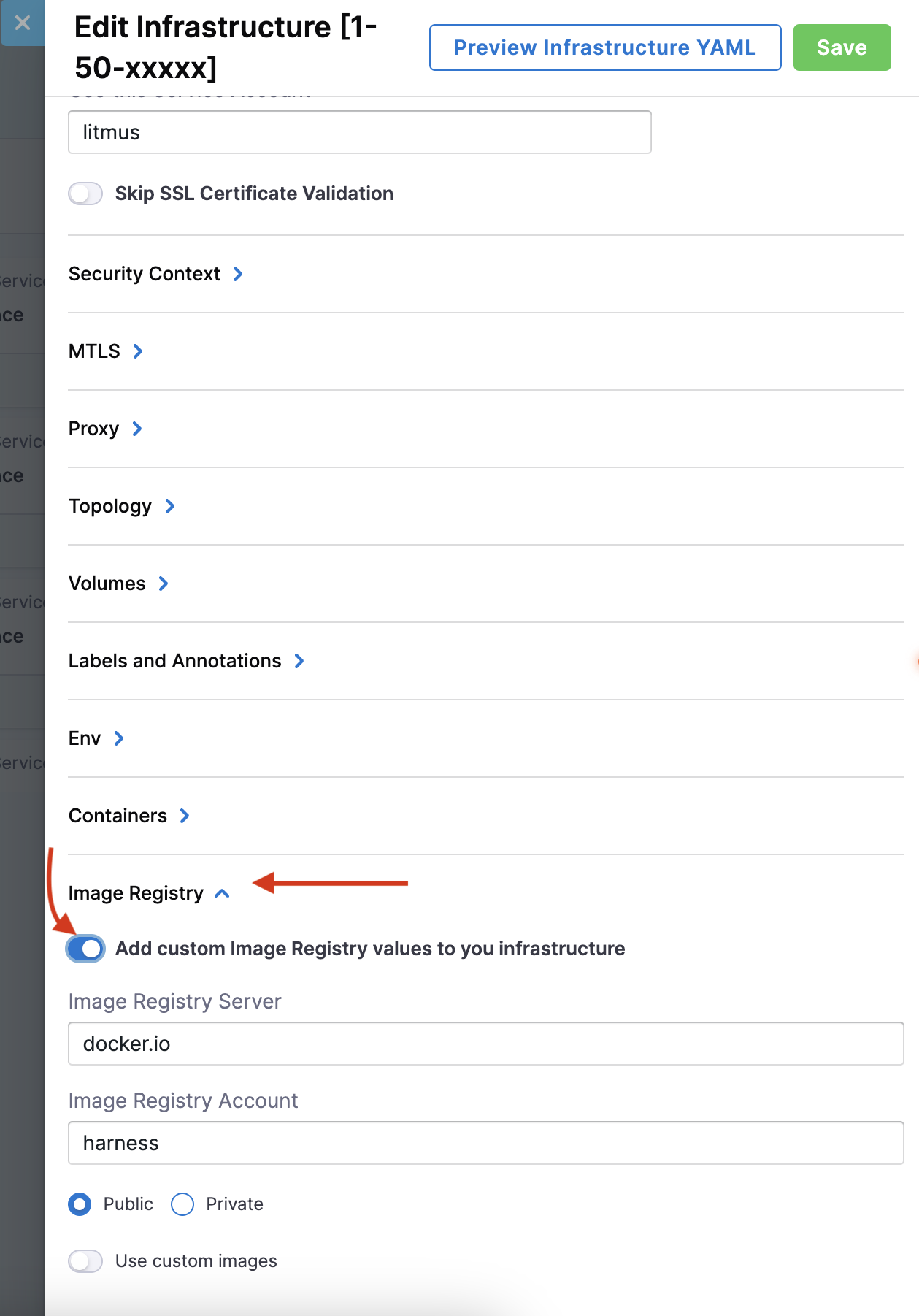
Custom values for image registry
Step 1: Navigate to Image Registry
-
To use a custom image, go to Image Registry on the left-hand side, and select Use custom values.
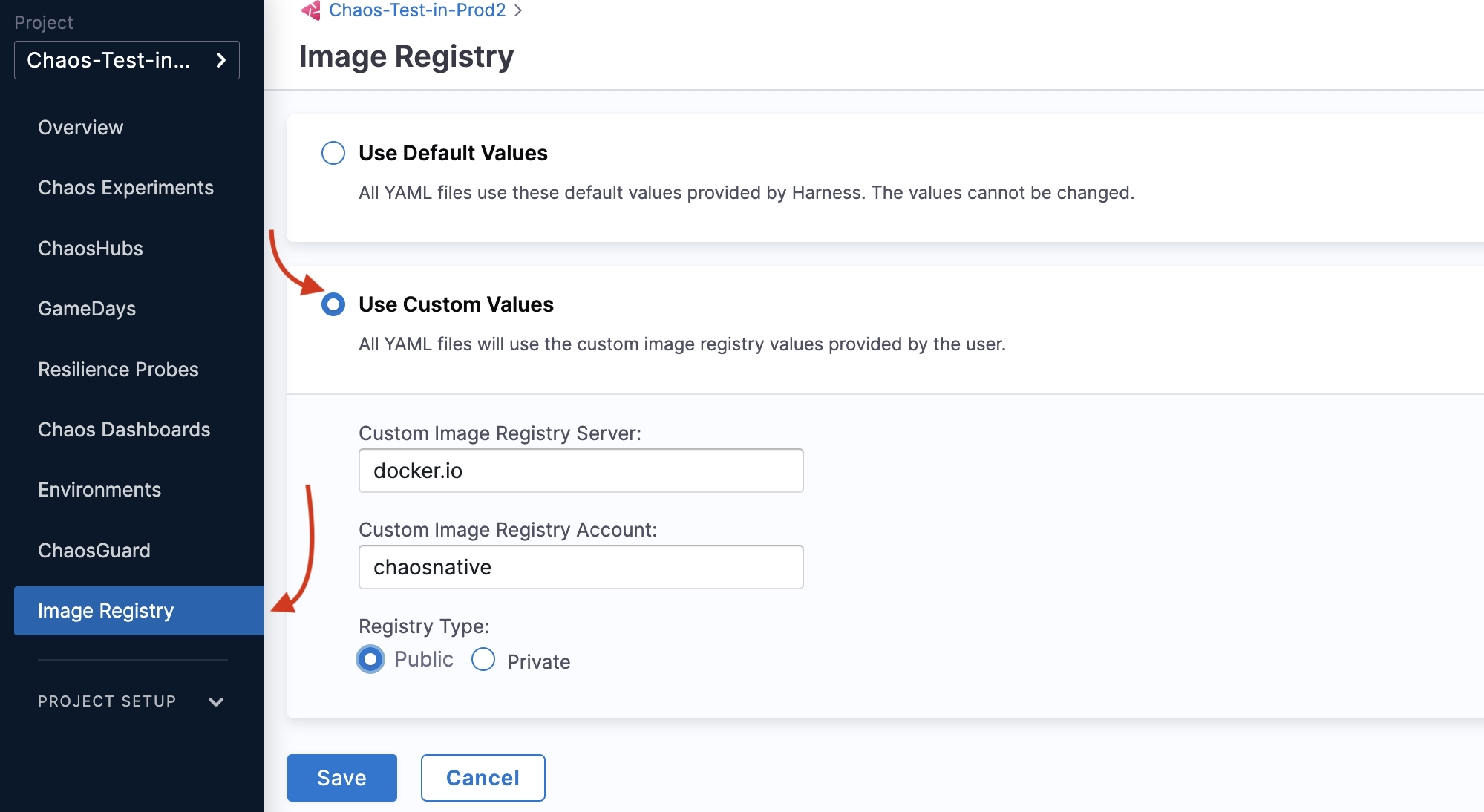
Step 2: Specify parameters
-
Specify parameters for the custom values, such as Custom image registry server, Custom image registry account, and Registry type.
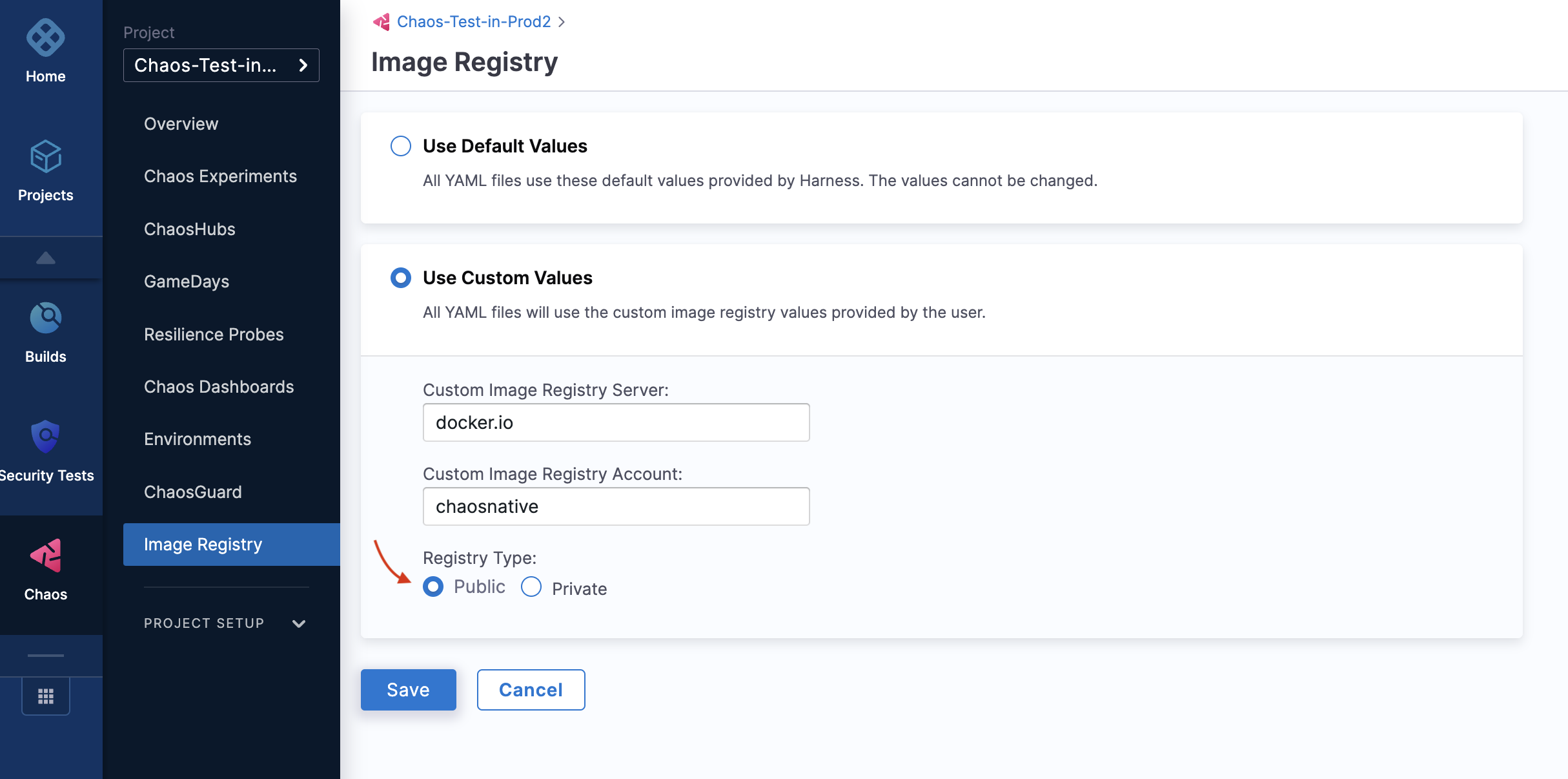
-
You can choose between Public or Private in the Registry type. When you select Private registry type, add the secret name.
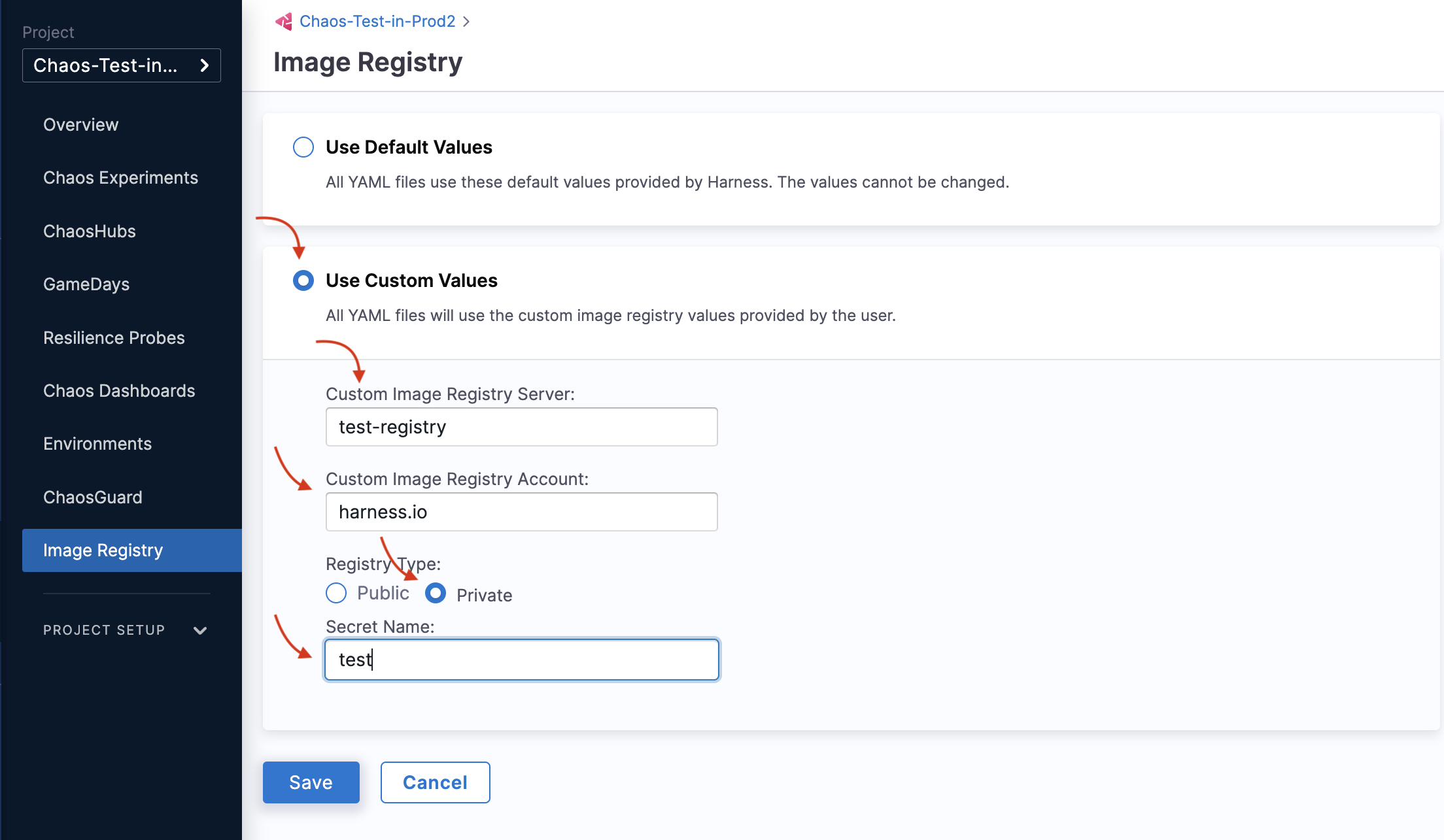
Step 3: Save the custom values
- Select Save to save your changes.
In your chaos experiment manifest, the above custom setting will be reflected below.
container:
name: ""
image: docker.io/chaosnative/k8s:1.30.0
imagePullSecrets:
- name: defreg
command:
- sh
- "-c"
args:
- kubectl apply -f /tmp/ -n {{workflow.parameters.adminModeNamespace}} && sleep 30
- If you use a public image or provide the
imagePullSecretwhile using a private registry, the Argo workflow controller (v3.4.x) finds the entry point for litmus-checker. - If you use an image from an internal registry without providing
imagePullSecret, the workflow facilitates a default command that you can use to determine the entry point of litmus-checker.
Default values for image registry
-
To use a default image, navigate to image registry, select Use default values, and then select Save.
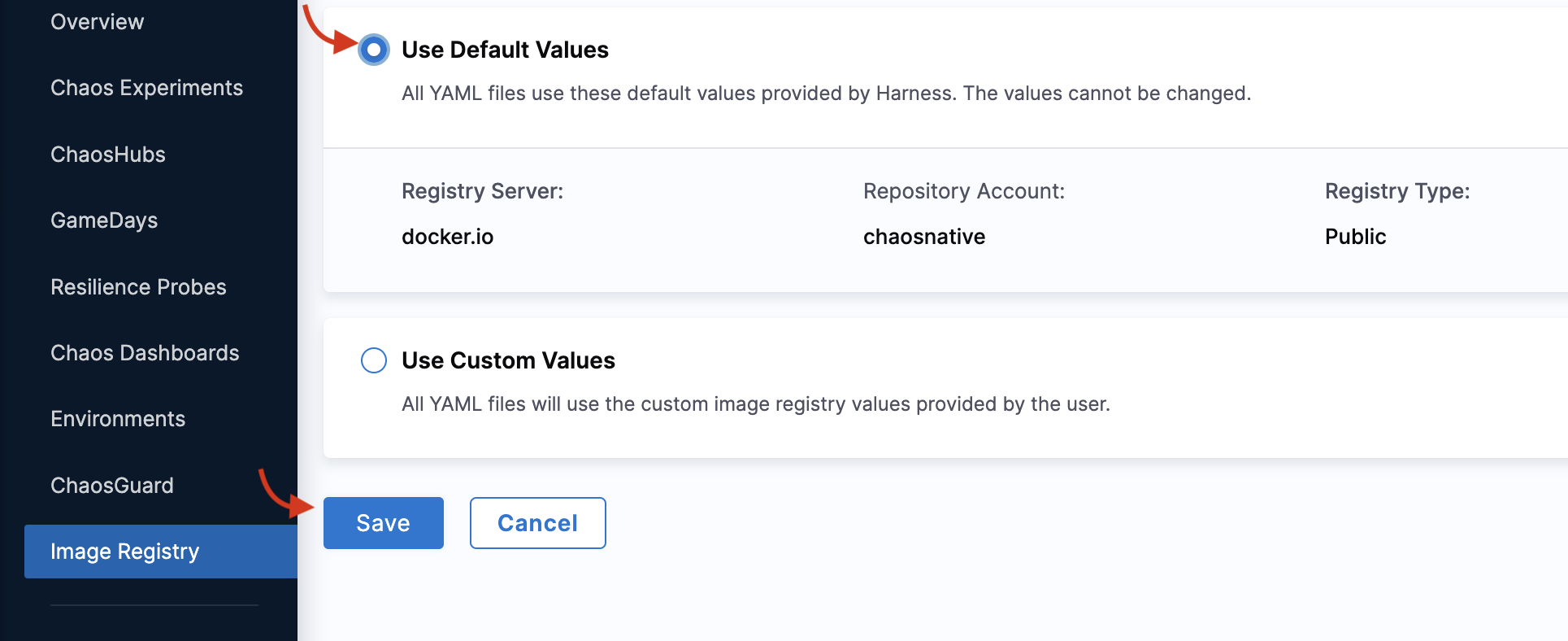
In your chaos experiment manifest, the above default setting will be reflected below.
container:
name: ""
image: docker.io/chaosnative/k8s:1.30.0
command:
- sh
- "-c"
args:
- kubectl apply -f /tmp/ -n {{workflow.parameters.adminModeNamespace}} && sleep 30
Images required
Listed below are images that you should download to use image registry. The example below describes images required for 1.53.x release. Based on the release, the version will vary.
Refer to the Delegate release to download the latest version of Delegate and Chaos Engineering to get the latest version of chaos component images, respectively.
- Harness Delegate / DDCR
- Dedicated Chaos Infrastructure
- harness/chaos-ddcr:1.53.0
- harness/chaos-log-watcher:1.53.0
- harness/service-discovery-collector:0.33.0
- docker.io/harness/chaos-ddcr-faults:1.53.0
- harness/chaos-log-watcher:1.53.0
- harness/chaos-workflow-controller:v3.4.16
- harness/chaos-argoexec:v3.4.16
- harness/chaos-exporter:1.53.0
- harness/chaos-operator:1.53.0
- harness/chaos-runner:1.53.0
- harness/chaos-subscriber:1.53.0
- docker.io/harness/chaos-go-runner:1.53.0
- harness/k8s-chaos-infrastructure-upgrader:1.53.0