Gitspace Settings
Gitspace Settings provide general configuration options to control Gitspace behavior. With these settings, you can customize Gitspaces to align with your organization’s standards and policies. This gives you fine-grained control over aspects such as Git providers, code editors, image paths, and infrastructure regions & machine types.
This document walks you through all available Gitspace settings and how to use them to tailor your organization’s Gitspace experience.
Before you begin
Before customizing Gitspace settings, ensure the following prerequisites are met:
- You must have account-level access to configure Gitspace settings. These settings are only available at the account level.
- You must have either the CDE Admin role or Account Admin role permissions. Go to Access Control to learn more about RBAC in Harness CDE.
Gitspace Settings
As an admin, you can configure the following settings:
- Git Providers – Manage which Git providers are available for creating Gitspaces.
- Code Editors – Control which code editors are available to users.
- Cloud Regions & Machine Types – Define the infrastructure regions and machine types available.
- Gitspace Images – Restrict which container images can be used to spin up Gitspaces.
These settings can be accessed from Account Settings > General. They apply to all Gitspaces in the account. Only CDE admins can modify these settings; other CDE users can view them but not make changes. Go to Access Control to learn more about CDE roles.
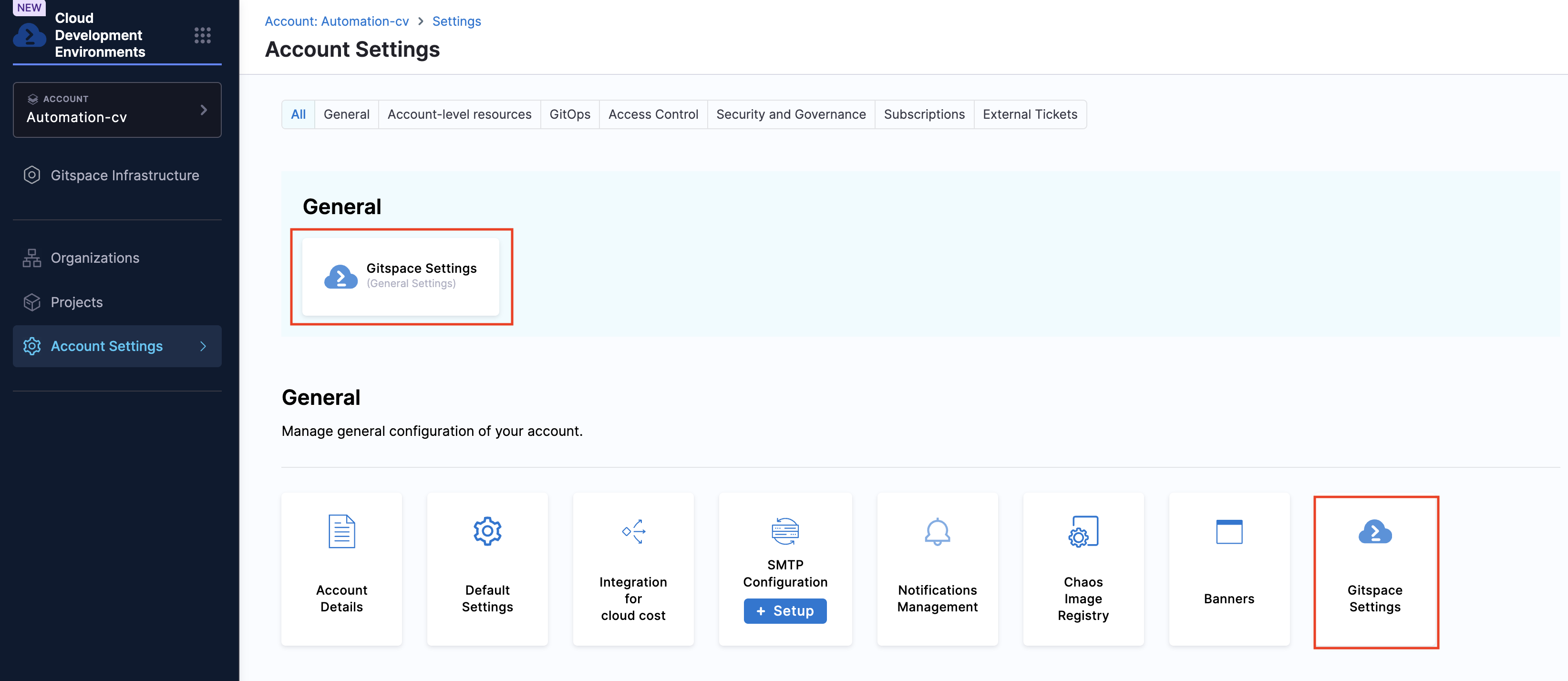
Git Providers
Use this setting to restrict and manage which Git providers are available for your account’s Gitspaces. Once configured, CDE users will only be able to create Gitspaces with the specified providers. Click Save to apply your changes.
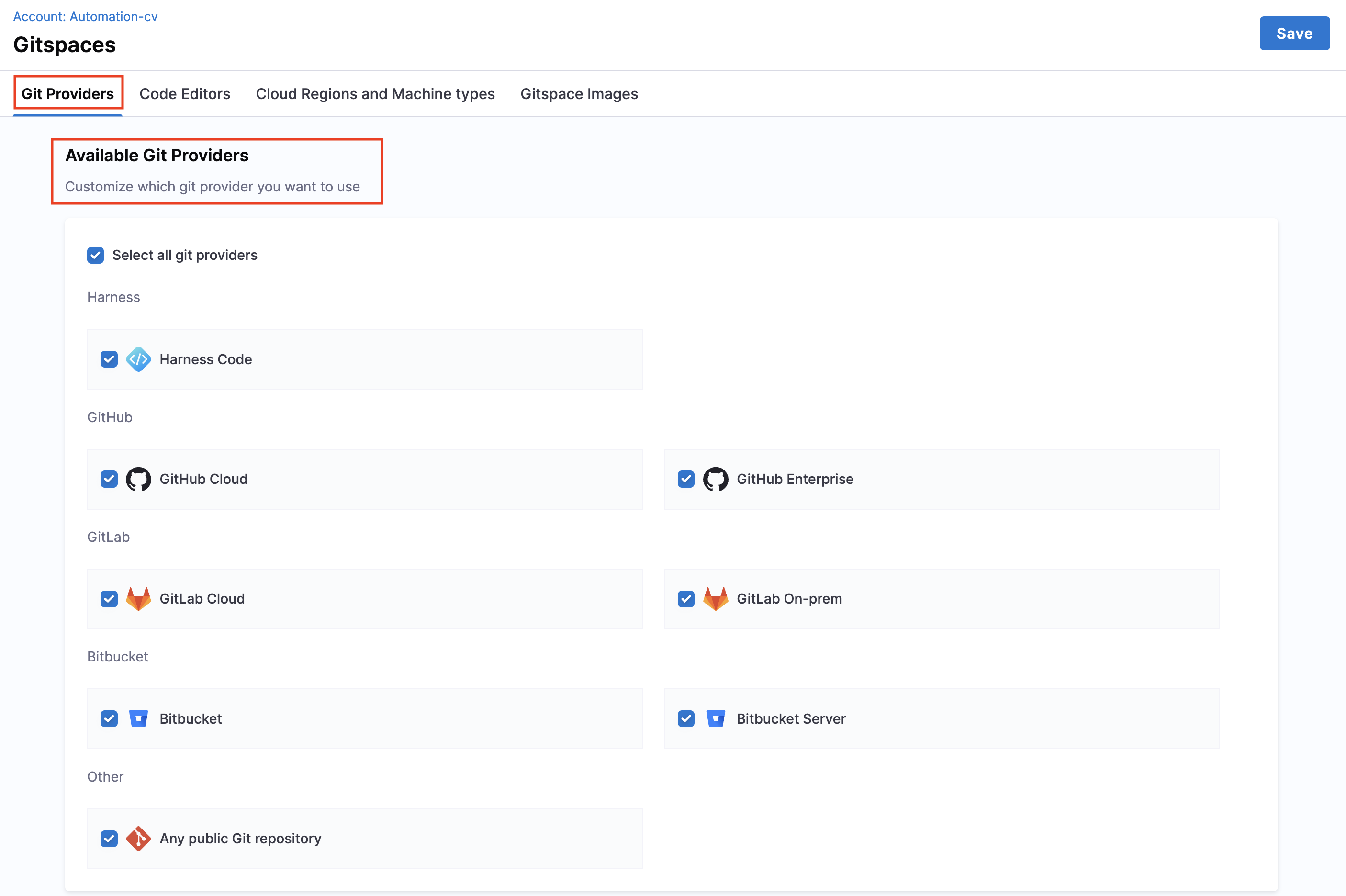
Code Editors
This setting lets you manage which code editors are available. This ensures that developers work only with editors approved by your organization.
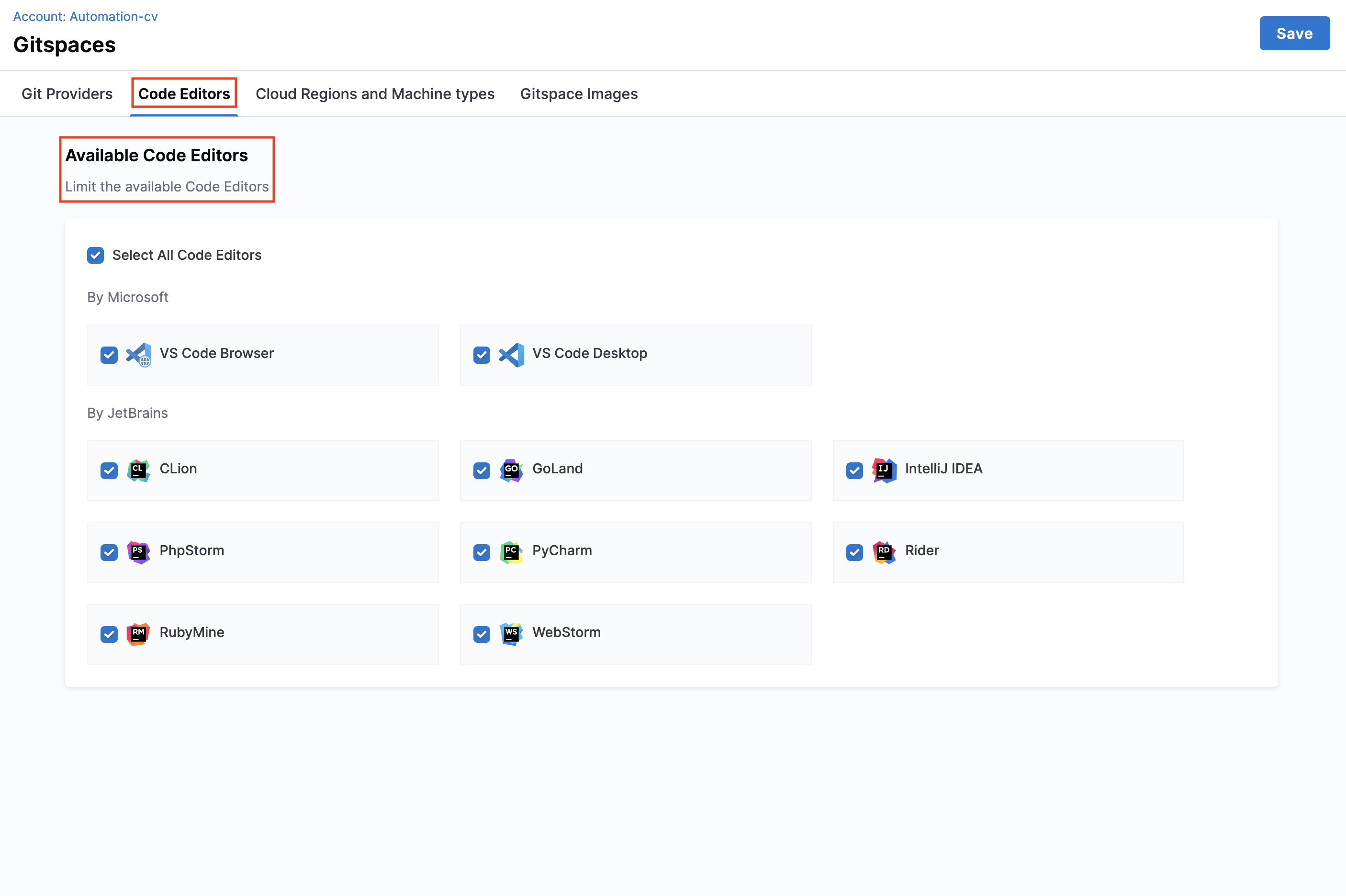
Cloud Regions & Machine Types
Use this setting to control available cloud regions and machine types. For each infrastructure provider, you can:
- Enable all machines in a region.
- Restrict availability to only selected machines.
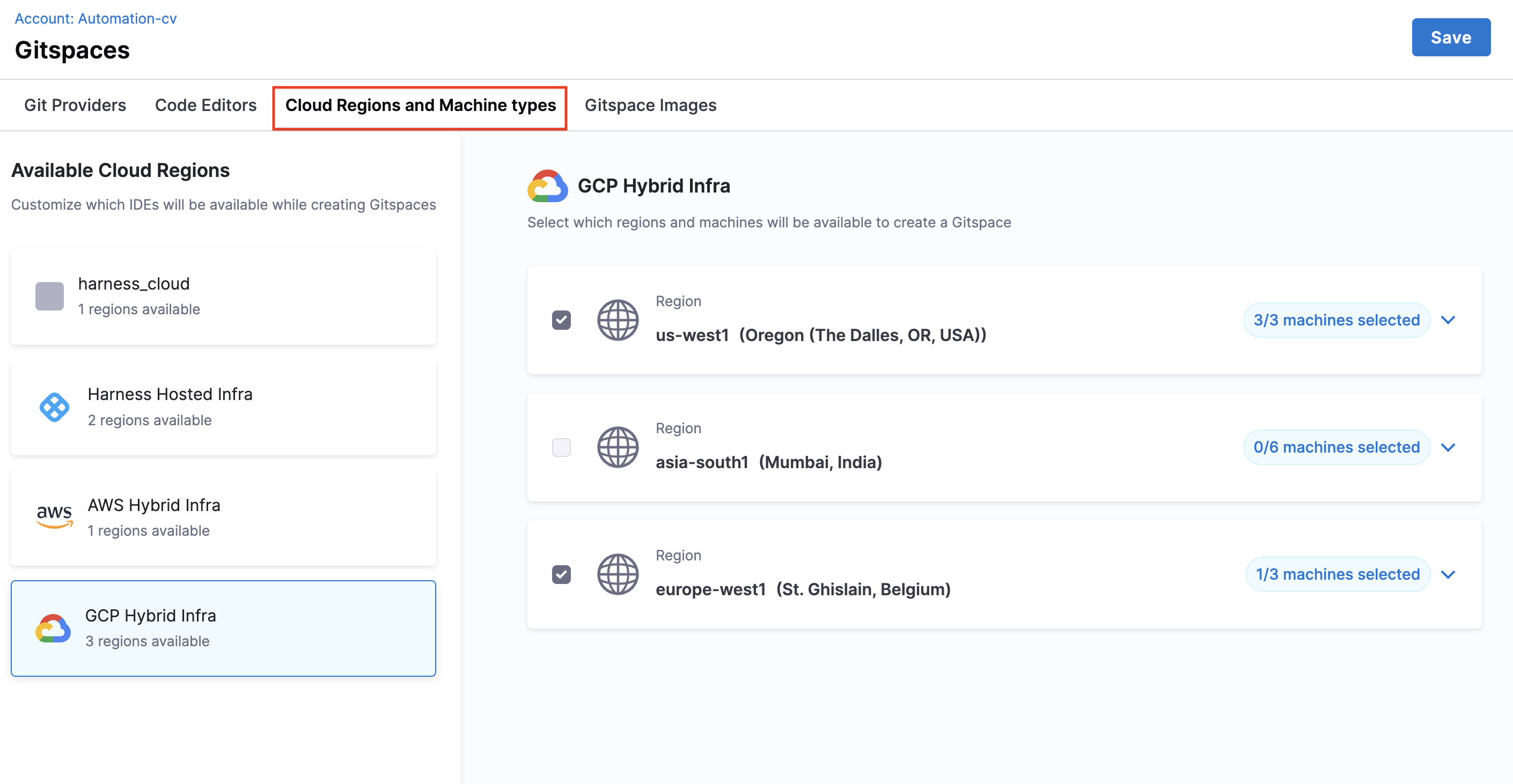
Gitspace Images
This setting controls the container images that can be used to spin up the Gitspace devcontainer.
You can configure images in two ways:
- Public Images – Define the
imageproperty indevcontainer.jsonwith any public image. Go to Deep Dive into Gitspaces for more details. - Private Images – Connect Harness to your Artifact Repository and configure the private Docker image. Go to Private Docker Images for more details.
This feature lets you enforce restrictions on which images can be used.
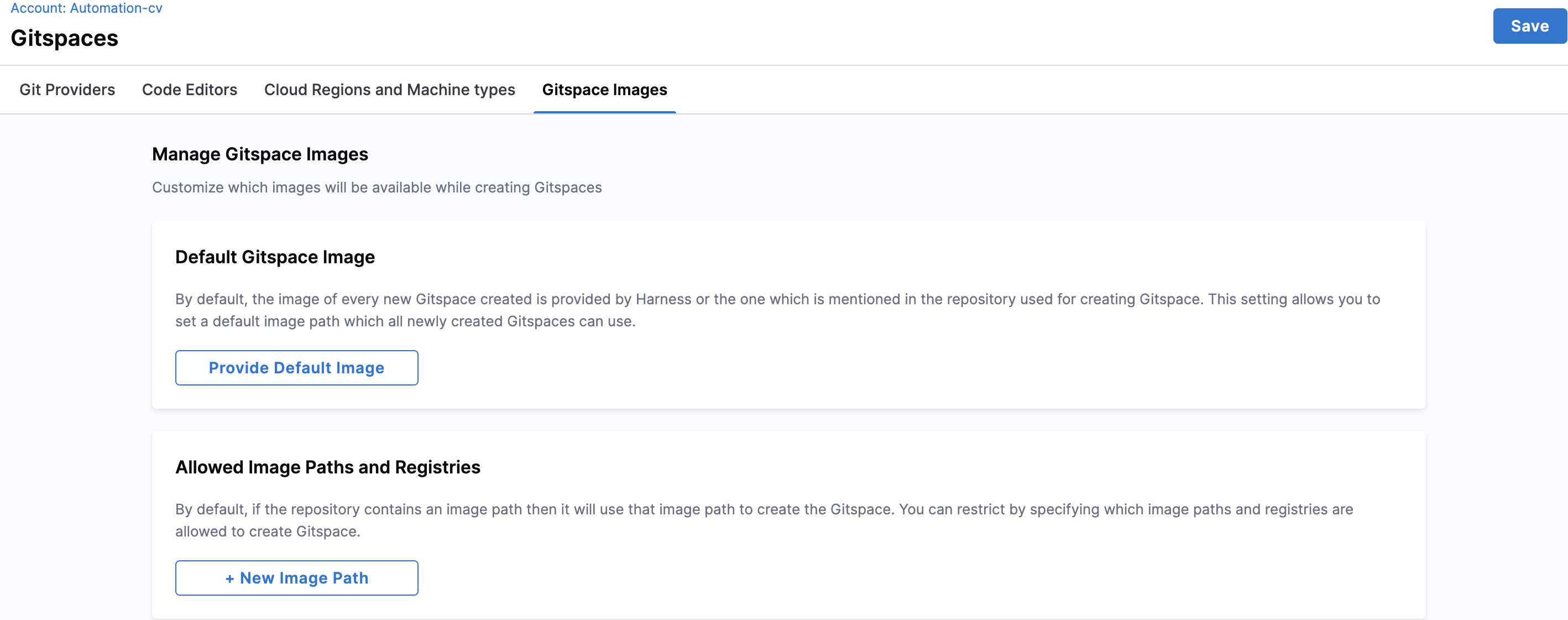
Default Gitspace Image
You can define a default Gitspace image, which is used if:
- No image is specified in
devcontainer.json. - The specified public image is unavailable.
- A private image is unavailable or not configured properly.
The default image can be a public or private Docker image.
Public Image Example: Provide any public image path as the default.
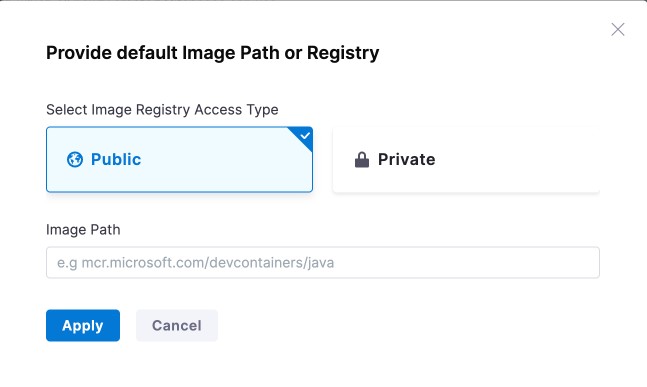
Private Image Example: Provide a private image by selecting the registry connector and specifying the path. See Private Docker Images for details.
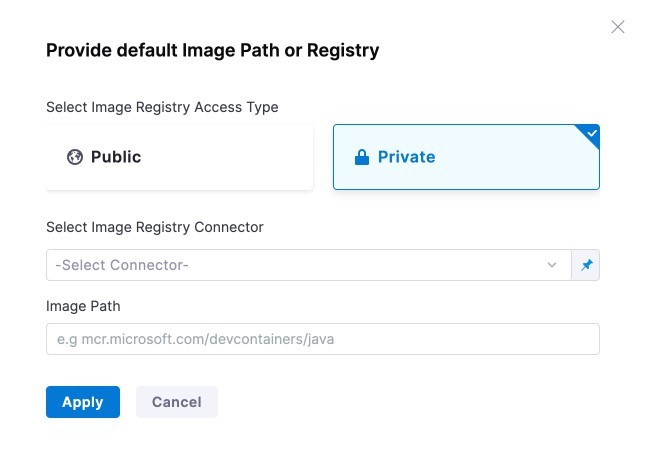
Allowed Image Paths
This setting restricts Gitspaces to only specific image paths. You can add multiple allowed paths with pattern matching.
Valid Expression Examples:
| Expression Type | Example | Description | Matches |
|---|---|---|---|
| Repository Only | nginx | Any tag/digest in repository | nginx:latest, nginx:1.19 |
| Exact Image Tag | nginx:latest | Matches only that tag | nginx:latest |
| Exact Digest | nginx@sha256:01eb582... | Matches only that digest | Same digest |
| Wildcard Repository | repo/* | Any image within repo namespace | repo/app:tag |
| Wildcard Tag | repo/image:* | Any tag for the image | repo/image:v1.0 |
| Tag Prefix Wildcard | repo/image:dev* | Tags starting with prefix | repo/image:dev123 |
| Repository Prefix Wildcard | repo/image* | Paths starting with prefix | repo/image-extra:tag |
Invalid Expression Examples:
| Invalid Pattern | Example | Issue | Correct Alternative |
|---|---|---|---|
| Multiple Wildcards in Tags | nginx:*:latest | Invalid colon placement | nginx:* |
| Wildcard in Middle of Tag | nginx:*latest | Wildcards must be suffix only | nginx:lat* |
| Wildcard at Repo Start | *nginx:latest | Repo name cannot start with * | */nginx:latest |
| Malformed Syntax | invalid@@@ | Invalid characters | invalid@sha256:... |
| Invalid Tag Characters | repo/image:!invalid | ! not allowed in tags | repo/image:invalid |
| Trailing Slash | mcr.microsoft.com/devcontainers/ | Incomplete expression | mcr.microsoft.com/devcontainers/* |