Get Started with Environment Management
Harness IDP Environment Management is currently behind the feature flag IDP_SSEM. Contact Harness Support to enable this feature flag.
Welcome to Getting Started with Environment Management. This document will guide you through the environment management capabilities in Harness IDP. To understand the core features and key concepts of Environment Management in IDP, refer to Overview & Key Concepts.
An environment is a collection of software services deployed using CD and executed on infrastructure provisioned through IaCM. Environment Management provides developers with a self-service way to create and manage environments, while platform engineers define the standards behind them. Together, these modules ensure that every environment is consistent, secure, and easy to use.
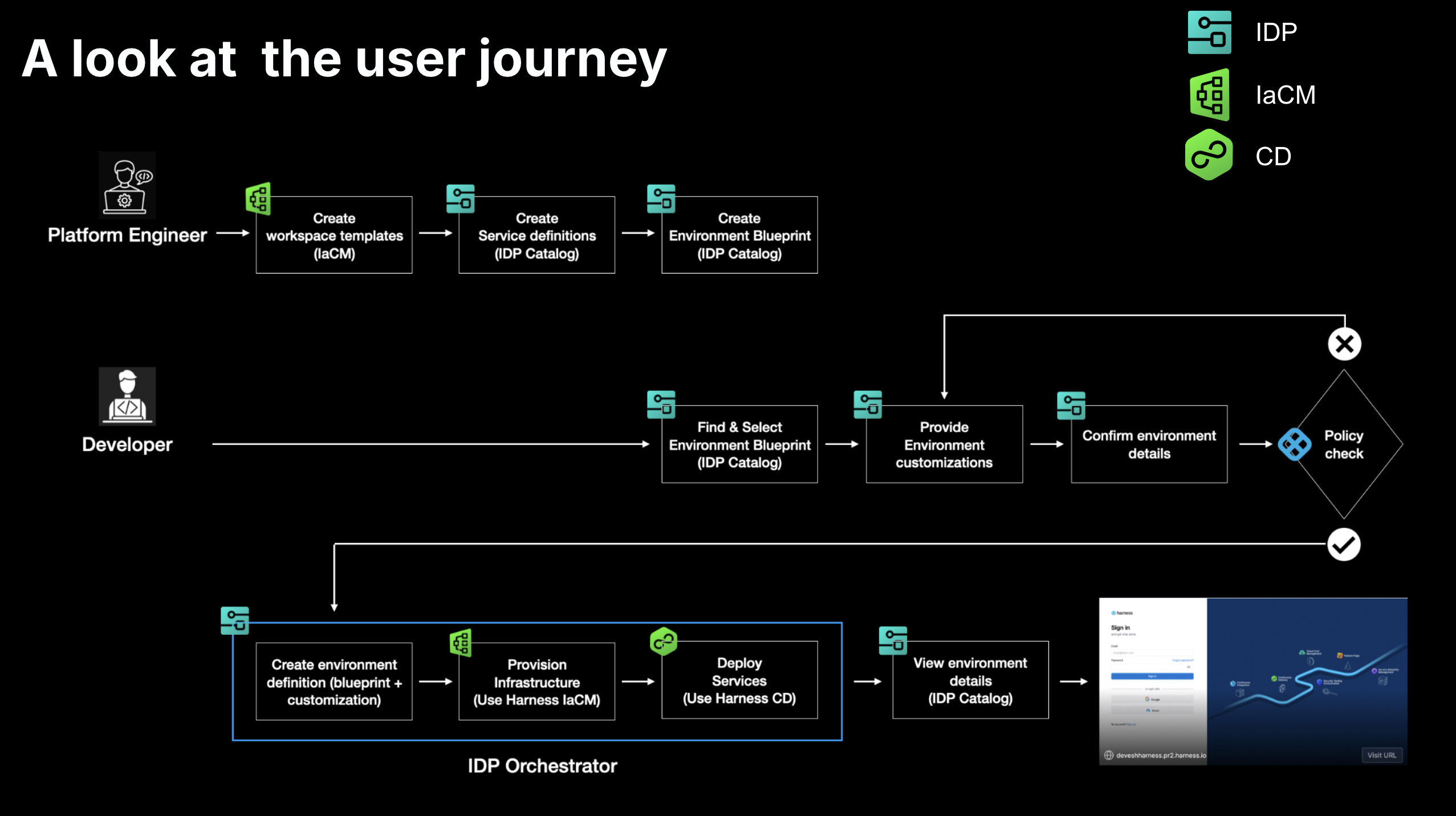
Prerequisites
Before you begin, ensure you have the following prerequisites setup:
-
CD, IaCM and IDP modules enabled in your account. Contact Harness Support to enable the modules.
-
Ensure you have a Kubernetes cluster setup.
-
Harness Delegates installed on the cluster. Go to Install Delegates to read more.
-
Cloud and Kubernetes connectors created in Harness using the installed Delegates. Go to Connectors References to learn more.
-
Git Connector to read terraform files for IaCM. Ensure you check “Enable API Access” in the connector settings. Go to Get Started with IaCM to learn more.
-
The following feature flags for your Harness account are required to be enabled (we can enable these for you). Contact Harness Support to enable the feature flags.
IDP_SSEMIDP_2_0PIPE_DYNAMIC_PIPELINES_EXECUTIONIACM_1984_WORKSPACE_TEMPLATES
-
Set “Enable Pipeline Dynamic Executions” to
Truein Account Settings -> Default Settings -> Pipeline. Go to Pipeline Dynamic Executions to learn more. -
Ensure Harness Secret Manager is enabled in your account. Environment Management uses the Harness secret manager to store some system-generated keys. Go to Harness Secret Manager Overview to learn more.
-
If Harness Secret Manager is not enabled, create a secret
IDP_PO_API_KEYin the same project where environments will be created. The secret must contain a Service Account Token with some IaCM Workspace permissions. This ensures the token (viaIDP_PO_API_KEY) has exactly the permissions needed to create, update, and delete IaCM Workspaces in that project.- Scope: Project (same project that owns the IaCM Workspaces).
- Permissions needed (IaCM Workspaces):
View: View IaCM Workspaces in a project.Create/Edit: Create and edit IaCM Workspaces in a project.Delete: Delete IaCM Workspaces in a project.Edit Variables: Create and edit Environment and Terraform variables (IaCM)Access State: Access and view the stateView Templates: View Templates in a project.
- Role: Create a project-scoped Role with the above workspace permissions.
- Resource Group: Project-scoped; target "All Workspaces in this project" (or a specific subset) and "All Templates" used in the blueprints.
- Service Account: Create at project scope and bind the Role + Resource Group to it.
- Token: On the Service Account → API Keys → create key → Generate Token (copy once).
- Secret: Project → Secrets → New Secret (Text) → Name:
IDP_PO_API_KEY→ Value: paste token → Save.
-
A new Harness project where you have Project Admin role assigned, where you can create all the necessary Harness resources.
Get Started
Using this guide, we will create new ephemeral environments using IDP environment management by leveraging CD for service deployment and IaCM for infrastructure management. Services will be deployed inside a namespace of an existing Kubernetes cluster.
For the purpose of this tutorial, we will create and use all Harness resources in a single sandbox project i.e. Environment Blueprint, Environments, Component, Service, Pipelines, etc. Connectors and Secrets can live at higher scopes.
In this tutorial, we will setup the following resources:
- IaCM Workspace Template & Default Pipelines: To provision and destroy infrastructure (Kubernetes Namespace).
- CD Service & Pipeline: To deploy services inside the namespace.
- Environment Blueprint: To standardize environment configurations.
- Environment: To create a new environment.
Provision Infrastructure in IaCM
In the following steps, we will create an IaCM Workspace template and default pipelines to provision and destroy infrastructure - in this case, a Kubernetes namespace.
1. Create a new Workspace Template
We need a workspace template to standardize IaCM workspace configurations by predefining essential variables, configuration settings, and other workspace options. Go to Workspace Templates to learn more.
Follow the instructions below to create a new workspace template:
- Go to Project Settings and under “Project-level Resources”, choose “Templates”.
- Create a new Template of type “Infra Workspace”
- Provide the name, a version e.g. v1 and save to the Project.
- Under the “Provider” section, add your cloud connector and choose Terraform and its latest version.
- In the “Repository” section, setup your git repository where we will store the terraform files necessary to create a new Kubernetes namespace.
- Lastly add an overridable terraform variable with the key “name”.
Sample Terraform File (main.tf)
These Terraform files have been written for GKE with workload identity in mind.
main.tf
provider "google" {
project = "idp-play"
region = "us-west1"
}
data "google_client_config" "default" {
}
locals {
endpoint = "<where does this come from?>"
cluster_ca_certificate = “<>“
}
provider "kubernetes" {
host = "https://${local.endpoint}"
token = data.google_client_config.default.access_token
cluster_ca_certificate = local.cluster_ca_certificate
}
resource "kubernetes_namespace" "namespace" {
metadata {
name = "${var.name}"
}
}
Sample Terraform File (outputs.tf)
These Terraform files have been written for GKE with workload identity in mind.
outputs.tf
output "name" {
value = kubernetes_namespace.namespace.metadata[0].name
}
Sample Terraform File (variables.tf)
These Terraform files have been written for GKE with workload identity in mind.
variables.tf
variable "name" {
type = string
}
2. Create IaCM “Provision” Pipeline
We are going to create a simple IaCM pipeline which can provision infrastructure. Go to IaCM Default Pipelines to learn more.
- Navigate to “IaCM” module, go to “Pipelines” and hit “Create new pipeline”.
- Choose “Infrastructure” Stage and name it “Provisioner”
- In the Infrastructure tab, choose “Kubernetes” and select the cluster. This will ensure that the pipeline executes in your infrastructure and the authentication will be taken care of.
- In the “Workspace tab”, choose Runtime Input i.e.
<+input>. - In the Execution tab, choose “Provision” from the common operations screen which will give you 3 steps - Init, Plan and Apply.
- Save the pipeline.
Sample Pipeline YAML (Default Provision Pipeline)
Note that the infrastructure spec must be changed according to your setup.
pipeline:
projectIdentifier: test
orgIdentifier: default
tags: {}
stages:
- stage:
name: apply
identifier: apply
description: ""
type: IACM
spec:
infrastructure:
type: KubernetesDirect
spec:
connectorRef: ssemclusterk8s
namespace: harness-delegate-ng
volumes: []
serviceAccountName: delegate
annotations: {}
labels: {}
automountServiceAccountToken: true
nodeSelector: {}
containerSecurityContext:
capabilities:
drop: []
add: []
os: Linux
hostNames: []
workspace: <+input>
execution:
steps:
- step:
type: IACMTerraformPlugin
name: init
identifier: init
timeout: 10m
spec:
command: init
- step:
type: IACMTerraformPlugin
name: plan
identifier: plan
timeout: 10m
spec:
command: plan
- step:
type: IACMTerraformPlugin
name: apply
identifier: apply
timeout: 10m
spec:
command: apply
tags: {}
identifier: DefaultProvision
name: DefaultProvision
3. Create IaCM “Destroy” Pipeline
We are going to create another IaCM pipeline used to destroy infrastructure. Follow the steps in the above step (step no.2) except when you are adding the steps, choose “Destroy” instead of “Provision” in the “Common Operations”.
Sample Pipeline YAML (Default Destroy Pipeline)
Note that the infrastructure spec must be changed according to your setup.
pipeline:
name: DefaultDestroy
identifier: DefaultDestroy
projectIdentifier: test
orgIdentifier: default
tags: {}
stages:
- stage:
name: destroy
identifier: destroy
description: ""
type: IACM
spec:
execution:
steps:
- step:
type: IACMTerraformPlugin
name: init
identifier: init
timeout: 10m
spec:
command: init
- step:
type: IACMTerraformPlugin
name: planDestroy
identifier: planDestroy
timeout: 10m
spec:
command: plan-destroy
- step:
type: IACMTerraformPlugin
name: destroy
identifier: destroy
timeout: 10m
spec:
command: destroy
infrastructure:
type: KubernetesDirect
spec:
connectorRef: ssemclusterk8s
namespace: harness-delegate-ng
volumes: []
serviceAccountName: delegate
annotations: {}
labels: {}
automountServiceAccountToken: true
nodeSelector: {}
containerSecurityContext:
capabilities:
drop: []
add: []
os: Linux
hostNames: []
workspace: <+input>
tags: {}
4. Set IaCM Default Pipelines
We are going to use the Provision and Destroy pipelines as default pipelines for the workspaces that Environment Management will create from the template. This is done by navigating to project settings, where you will enter IaCM Defaults, and input the the two pipelines in their respective Terraform Default.
Validate the pipelines and Workspace template, by creating a new workspace from the template, and provisioning and destroy. This can be repeated until namespace is fully provisioned. Cleanup the workspace when done.
Create Services in CD
In the following steps, we will create two CD services “frontend” and “backend” and couple of CD pipelines - “DeployService” to install them and “UninstallService” to uninstall them. We will use the same pipeline for both the services, which is the “Golden Pipeline” model where service will be a runtime input. However, it’s possible to have multiple pipelines deploying individual services as well.
1. Create two CD Services
This step is to create CD Services.Go to Create Services to learn more on creating CD services.
- Switch to the Continuous Delivery module, and ensure you are in your sandbox project. Go to the “Services” tab and hit “Create Service”. Name one “frontend” and the other “backend” and choose “Inline” store for now. You can switch to Remote entity later for Git experience.
- In the service definition, choose “Native Helm” as deployment type. We will use Native Helm as deployment type for this tutorial, but you should be able to use Kubernetes type as well.
- In the Manifests section below, click on “New Manifest” and select “Helm Chart”. In the next step, choose your Git provider where you have helm charts stored e.g. GitHub. (Take a look at this public GitHub repository where we have provided 2 toy ngnix helm charts which you can also use in this tutorial)
- After you have selected the Git Connector, we will now configure the Git repository details for the chart path. In the Manifest configuration screen,
- use “backend” and “frontend” respectively for the “Manifest Identifier”.
- In the “Repository Name”, depending upon the connector type you can provide a repository name or a complete HTTP/SSH URL to the repository.
- Use “Latest from Branch” in the Git Fetch Type and provide branch name.
- In the chart path, provide relative path to the chart directory e.g.
/backend/chartor/frontend/chart. - Use Helm Version 3
- Additionally, you can also add a Values override file to be stored in Harness file store. Under “Manifests” section of the service configuration, click on “Add Additional Override File”. Choose “Values YAML”. You can choose your Git provider or just use Harness built-in file store by clicking “Harness”. The file content of this override values YAML can be as simple as
replicaCount: <+serviceVariables.replicas>
- Lastly, under “Advanced” section, add a new variable called “replicas” and choose runtime input (i.e. value can be
<+input>).
Sample Frontend Service YAML
service:
name: frontend
identifier: frontend
orgIdentifier: default
projectIdentifier: test
serviceDefinition:
spec:
manifests:
- manifest:
identifier: frontend
type: HelmChart
spec:
store:
type: Github
spec:
connectorRef: account.ssem
gitFetchType: Branch
folderPath: /demo/frontend/chart
branch: main
subChartPath: ""
skipResourceVersioning: false
enableDeclarativeRollback: false
helmVersion: V3
fetchHelmChartMetadata: false
- manifest:
identifier: frontendvalues
type: Values
spec:
store:
type: Harness
spec:
files:
- /frontend
variables:
- name: replicas
type: String
description: ""
required: false
value: <+input>
type: NativeHelm
Sample Backend Service YAML
service:
name: backend
identifier: backend
orgIdentifier: default
projectIdentifier: test
serviceDefinition:
spec:
manifests:
- manifest:
identifier: backend
type: Values
spec:
store:
type: Harness
spec:
files:
- /values.yaml
- manifest:
identifier: backendmain
type: HelmChart
spec:
store:
type: Github
spec:
connectorRef: account.ssem
gitFetchType: Branch
folderPath: /demo/backend/chart
branch: main
subChartPath: ""
skipResourceVersioning: false
enableDeclarativeRollback: false
helmVersion: V3
fetchHelmChartMetadata: false
variables:
- name: replicas
type: String
description: ""
required: false
value: <+input>
type: NativeHelm
2. Create a CD Environment
Next we need to create a CD environment where the CD pipelines will execute. Go to Create Environments to learn more on creating CD Environments.
- Click on “Environments” and create a new environment.
- Choose “Pre-production” in the environment type. You can choose “Inline” as the store type.
- Once the environment is created, switch to the “Infrastructure Definitions” tab and then create new infrastructure definition.
- Choose the Deployment type “Native Helm“.
- Under “Infrastructure Type” choose GKE/EKS depending upon your cloud provider. Choose your connector. Choose your Cluster. Provide a namespace where the CD pipelines will execute. Finally set the “Release Name” to
<+service.name>.
3. Create CD Pipelines
Create a Deployment pipeline with a single deploy stage of type Native Helm. For both service and environment choose <+input>. For the execution strategy choose rolling. Go to CD Pipeline Modelling Overview to learn more.
In order to demonstrate EM’s lifecycle management, we will create an additional Uninstall pipeline of similar configuration, but after choosing the execution strategy, remove the Helm Deploy step. Instead, add a helm delete step, where you should set Release name to <+service.name>.
Validate the pipelines and services by first running the deploy pipeline with a service and the configured environment, and then run the delete pipeline.
Sample "DeployService" Pipeline YAML
pipeline:
name: DeployService
identifier: DeployService
projectIdentifier: <....>
orgIdentifier: <...>
tags: {}
stages:
- stage:
name: deploy
identifier: deploy
description: ""
type: Deployment
spec:
deploymentType: NativeHelm
service:
serviceRef: <+input>
serviceInputs: <+input>
environment:
environmentRef: <+input>
deployToAll: false
environmentInputs: <+input>
serviceOverrideInputs: <+input>
infrastructureDefinitions: <+input>
execution:
steps:
- step:
name: Helm Deployment
identifier: helmDeployment
type: HelmDeploy
timeout: 10m
spec:
skipDryRun: false
ignoreReleaseHistFailStatus: false
rollbackSteps:
- step:
name: Helm Rollback
identifier: helmRollback
type: HelmRollback
timeout: 10m
spec: {}
tags: {}
failureStrategies:
- onFailure:
errors:
- AllErrors
action:
type: StageRollback
Sample "UninstallService" Pipeline YAML
pipeline:
projectIdentifier: <...>
orgIdentifier: <...>
tags: {}
stages:
- stage:
name: uninstall
identifier: uninstall
description: ""
type: Deployment
spec:
deploymentType: NativeHelm
service:
serviceRef: <+input>
serviceInputs: <+input>
environment:
environmentRef: <+input>
deployToAll: false
environmentInputs: <+input>
serviceOverrideInputs: <+input>
infrastructureDefinitions: <+input>
execution:
steps:
- step:
type: HelmDelete
name: HelmDelete_1
identifier: HelmDelete_1
spec:
dryRun: false
releaseName: <+service.name>
timeout: 10m
rollbackSteps:
- step:
name: Helm Rollback
identifier: helmRollback
type: HelmRollback
timeout: 10m
spec: {}
tags: {}
failureStrategies:
- onFailure:
errors:
- Unknown
action:
type: Ignore
- onFailure:
errors:
- AllErrors
action:
type: MarkAsFailure
variables:
- name: service
type: String
description: ""
required: false
value: <+input>
identifier: UninstallService
name: UninstallService
Configure Environments in IDP
In the following steps, we will use Harness IDP to create IDP catalog components and configure environments using Environment Management.
1. Create Components in IDP
Behind the scenes, Catalog Components are entities backed by CD. This basically means, that it is possible for catalog components to reference a CD service. In our example we will have a frontend and a backend Components, both referencing their respective harness services. If the identifier of the CD service, the config is as simple as adding deploymentPipelines in the component spec.
Please note that in a couple of months after CD based auto-discovery, every CD service will automatically appear as Catalog Components, so you will not have to create them manually.
Switch to the IDP module, and use “Create” from the sidebar. Choose “Component” and use the following YAML to create the Catalog entities. Go to Create Catalog Entities to learn more.
Sample Frontend Component YAML
apiVersion: harness.io/v1
kind: Component
type: service
name: frontend
identifier: frontend
owner: group:account/_account_all_users
projectIdentifier: <...>
orgIdentifier: <...>
spec:
lifecycle: ephemeral
deploymentPipelines:
- identifier: DeployService
- identifier: UninstallService
type: uninstall
metadata:
description:
# annotations:
Sample Backend Component YAML
apiVersion: harness.io/v1
kind: Component
type: service
name: backend
identifier: backend
owner: group:account/_account_all_users
projectIdentifier: <...>
orgIdentifier: <...>
spec:
lifecycle: ephemeral
deploymentPipelines:
- identifier: DeployService
- identifier: UninstallService
type: uninstall
metadata:
description:
# annotations:
2. Create Environment Blueprint
With all that we have done so far, we are now ready to define our environment blueprint, containing the IaCM Namespace, and the CD backed IDP components.
In Harness IDP, navigate to the Environments section, and hit “Create” and then “Environment Blueprint”. You can use the Environment blueprint YAML below.
Environment Blueprint YAML
apiVersion: harness.io/v1
kind: EnvironmentBlueprint
type: ''
name: TempEnvironment
identifier: temp_environment
owner: group:account/_account_all_users
spec:
entities:
- identifier: namespace
backend:
type: HarnessIACM
values:
workspace: Namespace-${{env.config.name}}
steps:
create:
template: TempNamespace # Ensure this is same as Workspace Template ID
version: '1'
apply:
pipeline: DefaultProvision # Ensure this is same as Provision pipeline ID
variables:
name: temp-${{env.config.name}}
destroy:
pipeline: DefaultDestroy # Ensure this is same as Destroy pipeline ID
variables:
name: temp-${{env.config.name}}
delete: {}
pause: {}
resume: {}
- identifier: frontend
interface:
dependencies:
- identifier: namespace
inputs:
version:
type: string
default: v1.1.0
replicas:
type: integer
default: 1
backend:
type: Catalog
values:
identifier: frontend # Ensure this is same as Component ID
variables:
replicas: ${{entity.config.replicas}}
version: ${{entity.config.version}}
environment:
identifier: mycluster
infra:
identifier: ssemteamdelegate
namespace: ${{dependencies.namespace.output.name}}
- identifier: backend
interface:
dependencies:
- identifier: namespace
inputs:
version:
type: string
default: v1.3.2
replicas:
type: integer
default: 1
backend:
type: Catalog
values:
identifier: backend
variables:
replicas: ${{entity.config.replicas}}
version: ${{entity.config.version}}
environment:
identifier: mycluster
infra:
identifier: ssemteamdelegate
namespace: ${{dependencies.namespace.output.name}}
ownedBy:
- group:account/_account_all_users
inputs:
name:
type: string
default: demo
To sum up, the blueprint contains:
- A namespace entity of an IaCM backend with a workspace that is created from the Workspace Template “TempNamespace“, is provisioned using the “DefaultProvision” pipeline, and can be deleted using the "DefaultDestroy“ pipeline.
- Ensure that the identifier of the IaCM pipelines
DefaultProvisionandDefaultDestroyand the Workspace Template matches with what you have. Line number 16, 19, 23.
- Ensure that the identifier of the IaCM pipelines
- A frontend entity of a Catalog backend that depends on the namespace entity.
- A backend entity of a Catalog backend that also depends on the namespace entity.
3. Create new Environment
Using the Environment Blueprint we can now create and spin up an ephemeral environment.
- Hit “Create” in the right corner, then “Environment, then select your new “Environment Blueprint”.
- Give your environment a Name, select owners, input lifecycle (add a new one if the dropdown list is empty), and choose your project as a scope and then Click “Configure Environment”.
- On the new screen, you can choose your inputs to the environment, and when you are satisfied, hit “Create Environment”.
The Environment should now be creating, and you can follow the progress by viewing the instances and their states, or you can dive deeper into the pipeline, by following the link next to the environment state.
Lastly you can confirm that everything is running by connecting to your k8s cluster, or verifying in your GCP/AWS console.
4. Delete the Environment
When are are ready to delete the environment, go to the Environment page and from the Options menu at the top right, hit “Delete”. It will destroy the namespace and delete the environment.